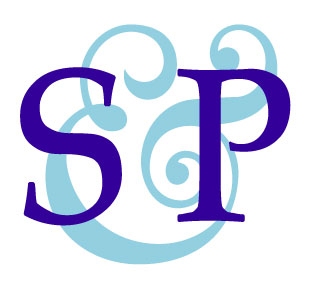Here are the four easy steps to changing your avatar on your personal account here at SpiritualityandPractice.com.
Note: If you are trying to upload a photo to an E-Course Practice Circle, please go here for instructions:
Uploading Photos in Our Practice Circles
(PLEASE NOTE: When using phones or tablets, because you often can not give photos a unique name or reorient pictures, your photos may not load correctly. If so, please use a regular computer to make the necessary changes. Upload the picture to your computer, open it in photo editing software, fix the orientation if it is SIDEWAYS or UPSIDE DOWN — most have a built in tool or feature to rotate pictures — then save a copy and rename the photo. Even if it looks to be the correct orientation when you open in software, SAVE A NEW COPY.)
Please watch this short three minute video for detailed instructions and trouble shooting.
Below it are step-by-step illustrated instructions.
Here are the steps for changing your avatar:
1. "Sign in" using the blue button at the top of any page on our site
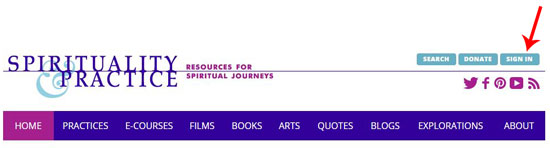
OR
if already signed in use the "account" button at the top of any page of the site
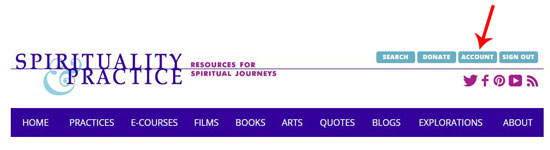
By default you will be taken to Personal Profile section of "My Account."
2. Scroll down that page a little until you see the square picture under "Avatar."
Click the button next to it the picture.
The label will say one of two things depending on your browser:
"Choose File" in Chrome and Safari
or
"Browse" in Firefox and Internet Explorer
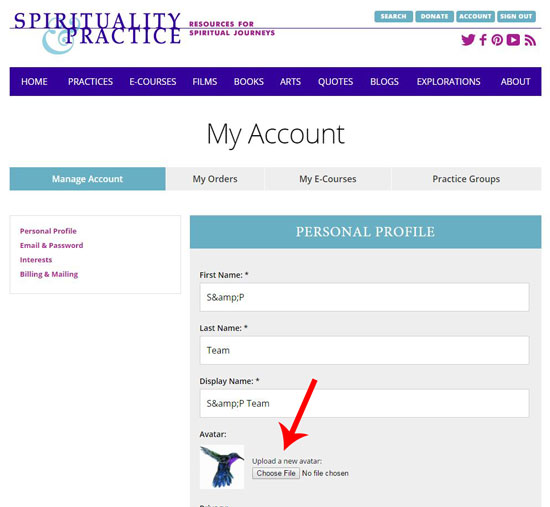
3. Navigate to where the picture is in your files on your computer and select it. Then click "open."
The file name will now appear next to the button on you S&P Personal Profile page.
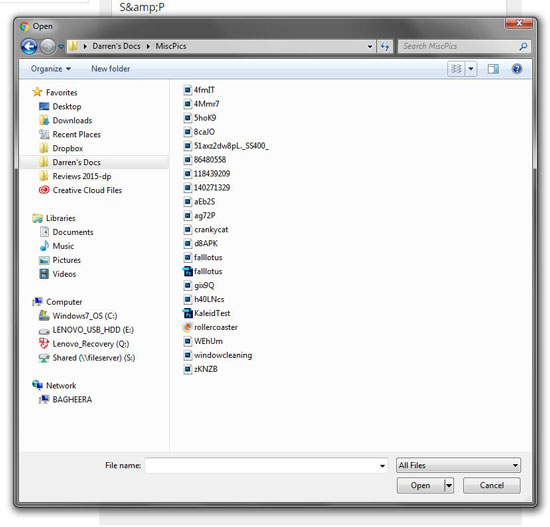
4. Scroll to the bottom of the page and click the magenta "Update" button.
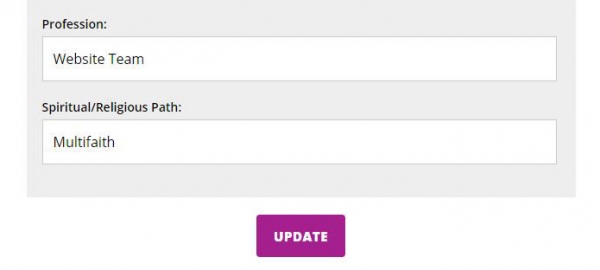
Your avatar should now be changed.
If it has not changed, these could be the reasons:
1. The file name was already taken. We recommend using your computer so you can easily give your file a unique name. You cannot easily rename fles on a phone or tablet device.
2. The file/photo is too large. This warning message will appear.
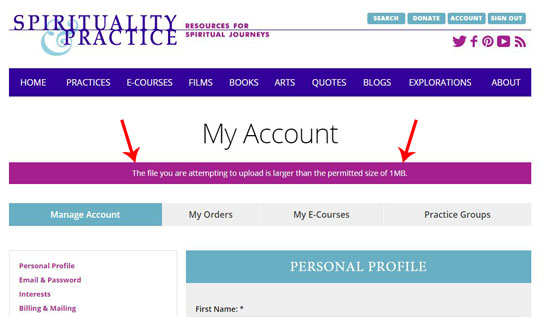
You must resize your file.
This also cannot be easily done on a phone or tablet but can be done quickly using the standard photo/media software on your computer. Or you can do it simply online by going to:
http://picresize.com/
Files must be less than 1MB or 1024 KB.
(more detailed instructions about this can be found in the above video)
If you are still unable to get your photo to upload, please contact sandpteam@spiritualityandpractice.com so that we can assist you.